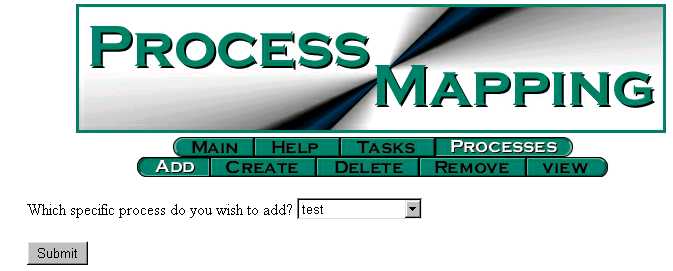
Processes - Add Step
| Purpose:
To add a process step to an existing process map. Step 1 of 2: Select the process that you need to add an extra step from the pull down menu and click on the Submit button. |
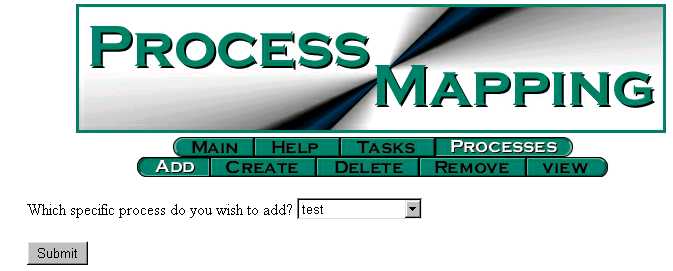
| Step 2 of 2:
Add the process step and the associated information and click on the Submit button. Remember to use military time (distinguish between AM and PM). The example below is a Non-Value, Required step that takes 2 hours (11:00AM to 13:00 or 1:00PM on March 20, 2001). See Example |
| Step Type |
|
|
| Required, Value Added | Green | Time required for value adding step (e.g. process time for one piece) |
| Required, Non-Value Added |
|
Time required for non-value but required step (e.g. setup, maintenance) |
| Unnecessary |
|
Any other unnecessary steps (e.g. transport, waiting for other parts) |
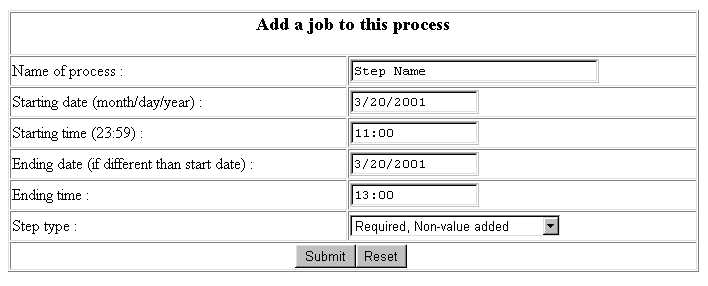
|
|
|
|
|
|
|
|
|
|
|
|
|
|
|
|
|
|
Process Mapping Home Page | Online Process Mapping | Process Mapping Methodology
Last Modified on: 20-Apr-2001
Please forward your comments Here
Copyright © Process Mapping
All Rights ReservedPage Design, Creation & Graphics © 2001-2009 GCA Webpage Publishing
All Rights Reserved. Do not copy or redistribute in any form.